This cookbook is intended for developers who want to learn how to build an MCP server using the DeepL API. If you’re looking to simply use a pre-built DeepL MCP server without building it yourself, please go directly to the GitHub repository for installation instructions.
What is MCP?
The Model Context Protocol (MCP) is an open standard introduced by Anthropic that standardizes how AI applications connect with external tools, data sources, and systems. Think of it as a “USB for AI integrations” – it provides a universal adapter between AI applications and external data sources through a standardized interface. This elegant design solves the integrations problem: instead of building custom connectors between each AI application and each external tool, developers only need to implement the MCP standard once on each side, reducing integration complexity. In the context of the DeepL MCP Server, MCP allows AI assistants to seamlessly access DeepL’s specialized translation capabilities while maintaining a consistent, secure communication protocol, combining the strengths of both systems to deliver a better User Experience.Setting Up Your DeepL MCP Server
Prerequisites
Before you begin, you’ll need:- A DeepL API key (get one at DeepL API)
- Node.js installed on your system
- Basic familiarity with JavaScript/Node.js
1
Initialize Your Project
First, let’s set up a new Node.js project:Here’s what each dependency does:
@modelcontextprotocol/sdk: The MCP SDK that allows our server to communicate with MCP clients like Claude Desktopdeepl-node: Official DeepL API client for Node.js, making it easy to interact with DeepL’s translation serviceszod: A TypeScript-first schema validation library that we’ll use to define our tool parameters
2
Create Your Server Implementation
The
McpServer class is the core of our implementation. It handles all the protocol-specific details of communicating with MCP clients. The StdioServerTransport uses standard input/output streams for communication, which works well with Claude Desktop’s execution model where it spawns separate processes for each server.We’re using environment variables to pass the DeepL API key to our server, which is a secure way to handle sensitive credentials. Create a file named src/index.mjs with the following structure:3
Implement DeepL API Helper Functions
Let’s add some helper functions to manage language lists and validation. These helper functions serve several important purposes:
- Caching: We cache the language lists to avoid unnecessary API calls, as these lists rarely change and DeepL has API usage limits.
- Validation: Before sending requests to DeepL, we validate that the requested language codes are supported. This provides better error messages to users and prevents unnecessary API calls with invalid parameters.
- Separation of concerns: By extracting these functions, we keep our tool implementations clean and focused on their primary purpose.
4
Define MCP Tools
Let’s define one of the most important tools our server will provide - the translation tool. For brevity, we’ll only show one implementation, but the complete code includes additional tools like For the complete implementation of all tools, including
get-source-languages, get-target-languages, and rephrase-text.get-source-languages, get-target-languages, and rephrase-text, please refer to the GitHub repository.Connecting to Claude Desktop
To use your DeepL MCP server with Claude Desktop:- Create or edit the Claude Desktop configuration file:
- On macOS:
~/Library/Application Support/Claude/claude_desktop_config.json - On Windows:
%AppData%\Claude\claude_desktop_config.json - On Linux:
~/.config/Claude/claude_desktop_config.json
- On macOS:
- Add your DeepL MCP server configuration:
- Replace
/path/to/deepl-mcp-serverwith the actual path to your server directory - Replace
your-api-key-herewith your actual DeepL API key - Restart Claude Desktop
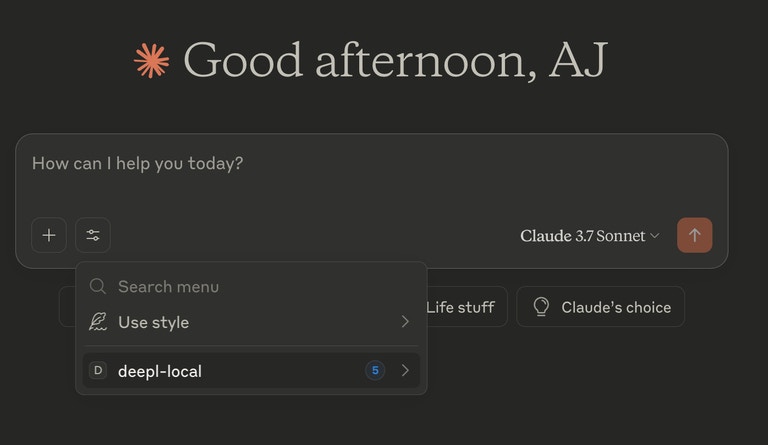
Your MCP should show up in the "Search and Tools" menu.
Testing Your Server
You can test your server’s capabilities by asking Claude Desktop translation-related questions:- “Can you translate ‘Hello, how are you?’ to German using DeepL?”
- “Please translate this paragraph to Japanese using DeepL: [your text here]”
- “Can you rephrase this text in a more formal way using DeepL: [your text here]”
- “What languages can you translate from and to using DeepL?”
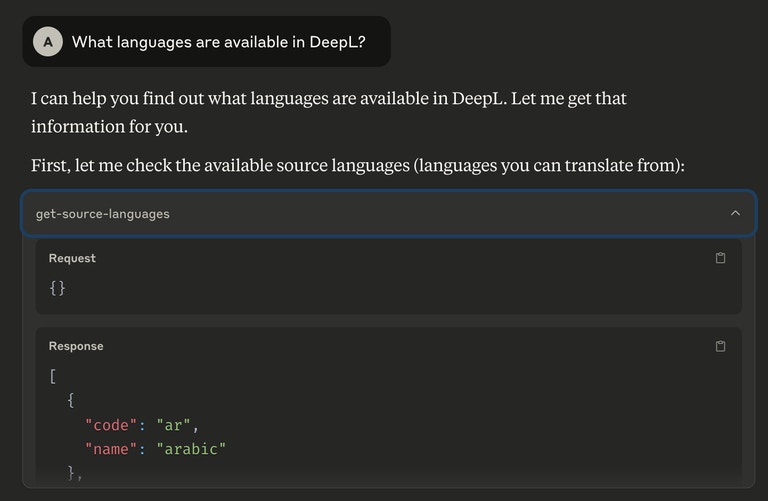
Using the "DeepL" keyword triggers Claude to use the DeepL MCP tools.
Understanding the Code
Let’s break down the key components of our implementation:Server Initialization
TheMcpServer class creates an MCP-compatible server that exposes tools to clients:
Tool Definition
Each tool follows a similar pattern:- Name of the tool
- Description of what it does
- Schema for parameters (using Zod)
- Implementation function
translate-text tool:
Transport Setup
TheStdioServerTransport enables communication between the MCP server and clients:
Wrapping Up
By following this cookbook, you’ve created an MCP server that enables Claude Desktop and other MCP-compatible clients to access DeepL’s translation capabilities. This allows seamless translation within your conversations, improving the multilingual capabilities of your AI interactions. As you expand your server, consider adding more features like:- Support for document translation
- Custom glossaries for domain-specific terminology
- Batch processing for multiple translations
- Caching to improve performance and reduce API usage