- Navigate to the “API Keys & Limits” tab
- Click Manage cost control
- Tick the checkbox Activate cost control to enable
- Enter the maximum cost amount
- Click “Submit” to save the changes
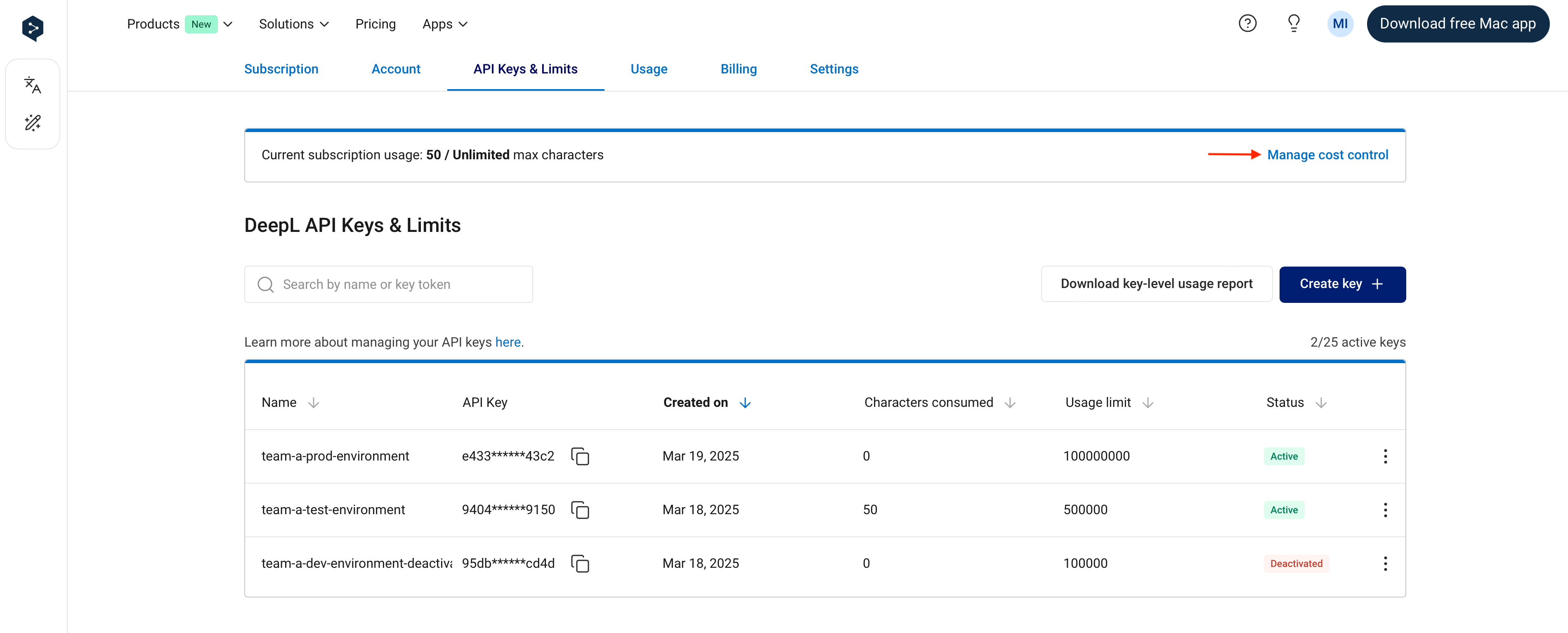
The "Manage cost control" link for managing subscription-level cost control