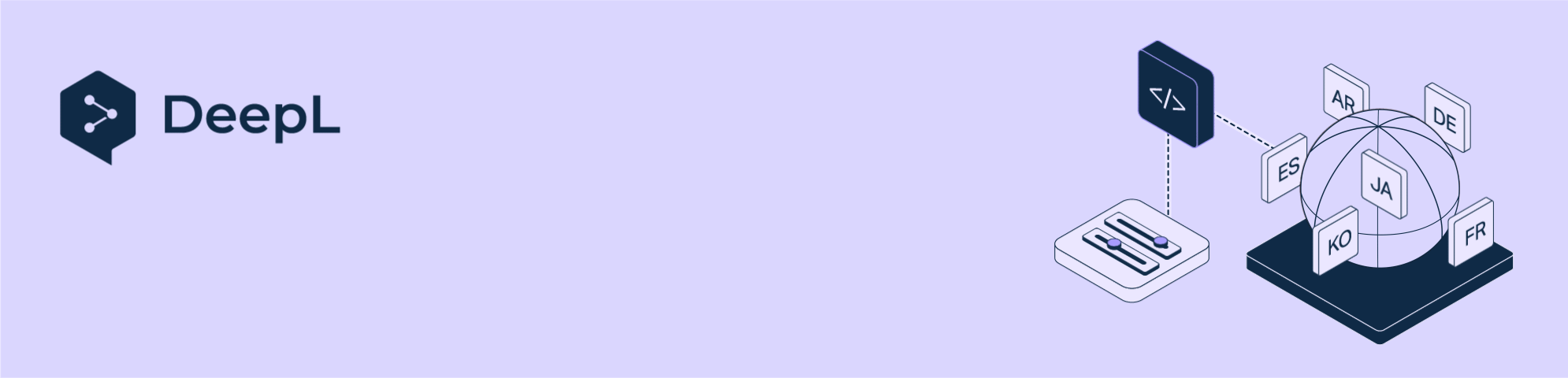
Get an API key and get started
New user? Follow these quick steps to get started with the DeepL API.1
Sign up for the API
Visit our plans page, choose a plan, and sign up.
2
Step 2: Test your API key with a request
Find your API key here.
Then try making a simple translation request in one of these ways:
- cURL or an HTTP request
- with our client libraries for Python, JavaScript, PHP, .NET, Java, or Ruby
- in our playground
- in Postman
{YOUR_API_KEY} with your own API key.- HTTP Request
- cURL
- Python
- JavaScript
- PHP
- C#
- Java
- Ruby
Sample request
Sample response
3
Step 3: Keep building with our client libraries and how-to guides
Our official client libraries let you use the API with six popular programming languages - Python, JavaScript, PHP, .NET, Java, or Ruby. The DeepL community has contributed client libraries for other languages, including Dart, Go, and Rust. You may also wish to check out these examples and guides.
Keep exploring
- Your first API request - With just a few lines of code, make your first request to the DeepL Translate or Write API
- DeepL 101 - A quick guide to text and document translation, using Postman to play with the API, client libraries for your favorite programming language, and joining our developer community
- Cookbook - Explore short tutorials, examples, projects, and use cases
- Guides - Discover in-depth explanations for API features and real-world applications