Notice: This page is out-of-date and will soon be removed. Please refer to the “Managing API Keys” guide in our documentation instead.
Introducing multiple API keys
It’s now possible to create multiple, simultaneously active API keys in a single API subscription. This article provides an overview of API key management capabilities. Support for multiple API keys was added as one of the most-requested features from our users. Before support was added, it was possible to have only one active API key per subscription, and creating a new API key would simultaneously invalidate the existing one. Example use cases for multiple API keys include:- Creating a unique key for each environment (e.g., development vs. test vs. production) or for each team working with the DeepL API, so a key that is compromised and needs to be revoked and recreated does not affect other environments or teams.
- Rotating in a new API key in production with no downtime. With multiple API keys, it’s possible to create a new key, then add the new key to your production environment, then revoke the old key only after the new key is live.
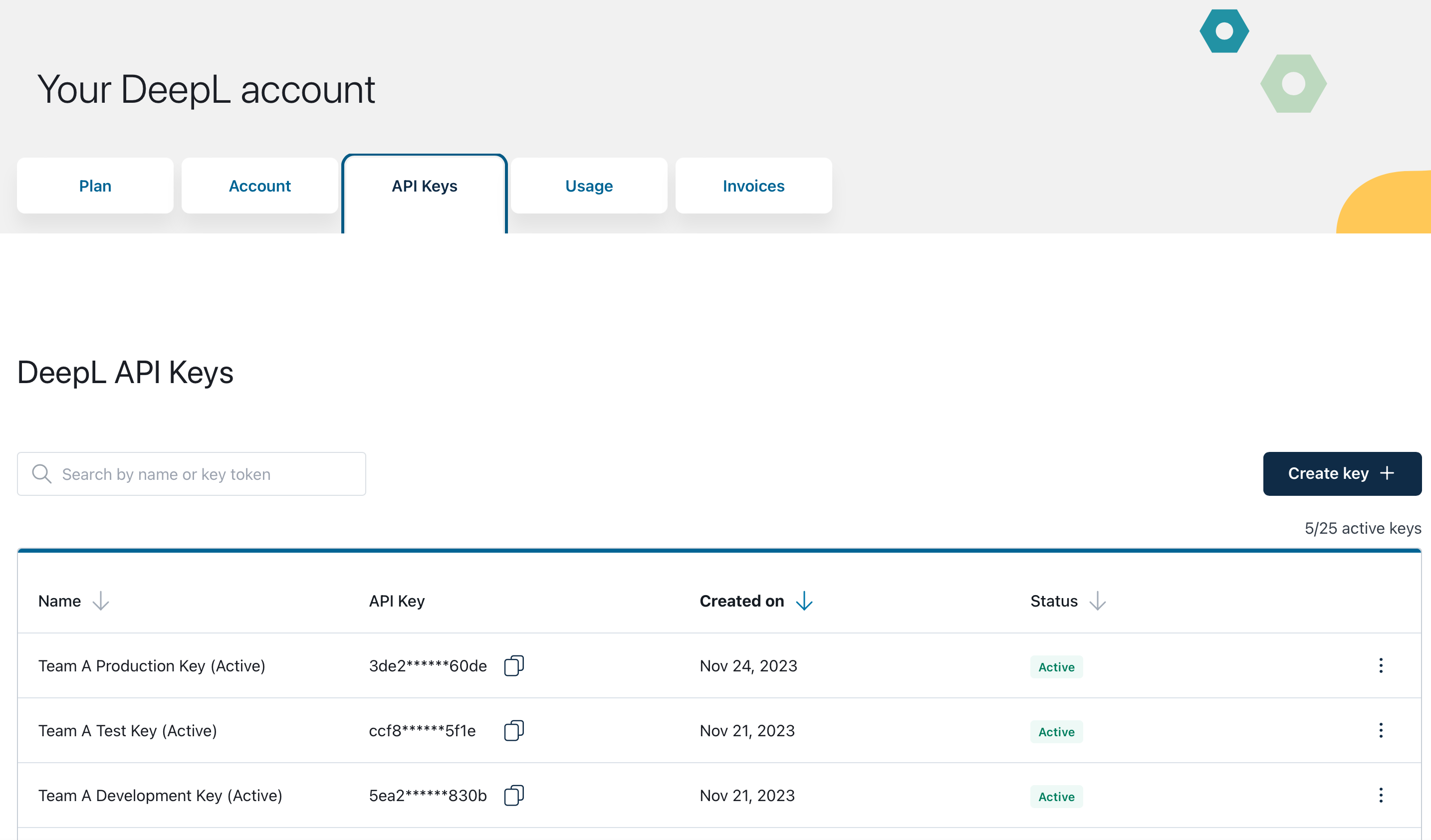
Create new key
Creates a new API key. You can optionally give an API key a name of your choosing during the creation process. If you do not name the key, the name “DeepL API Key” will be given to the key automatically.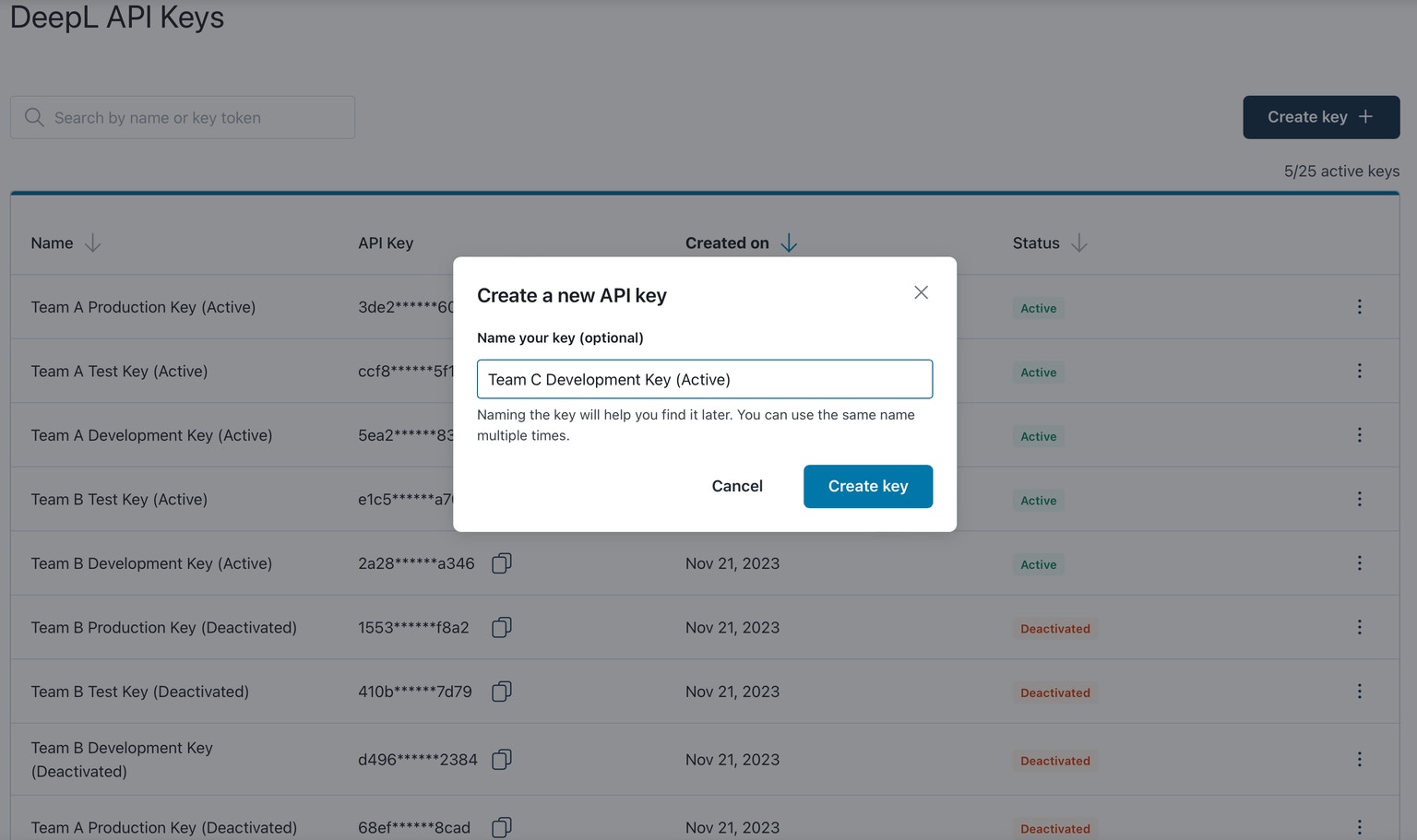
Assigning a name during the API key creation process
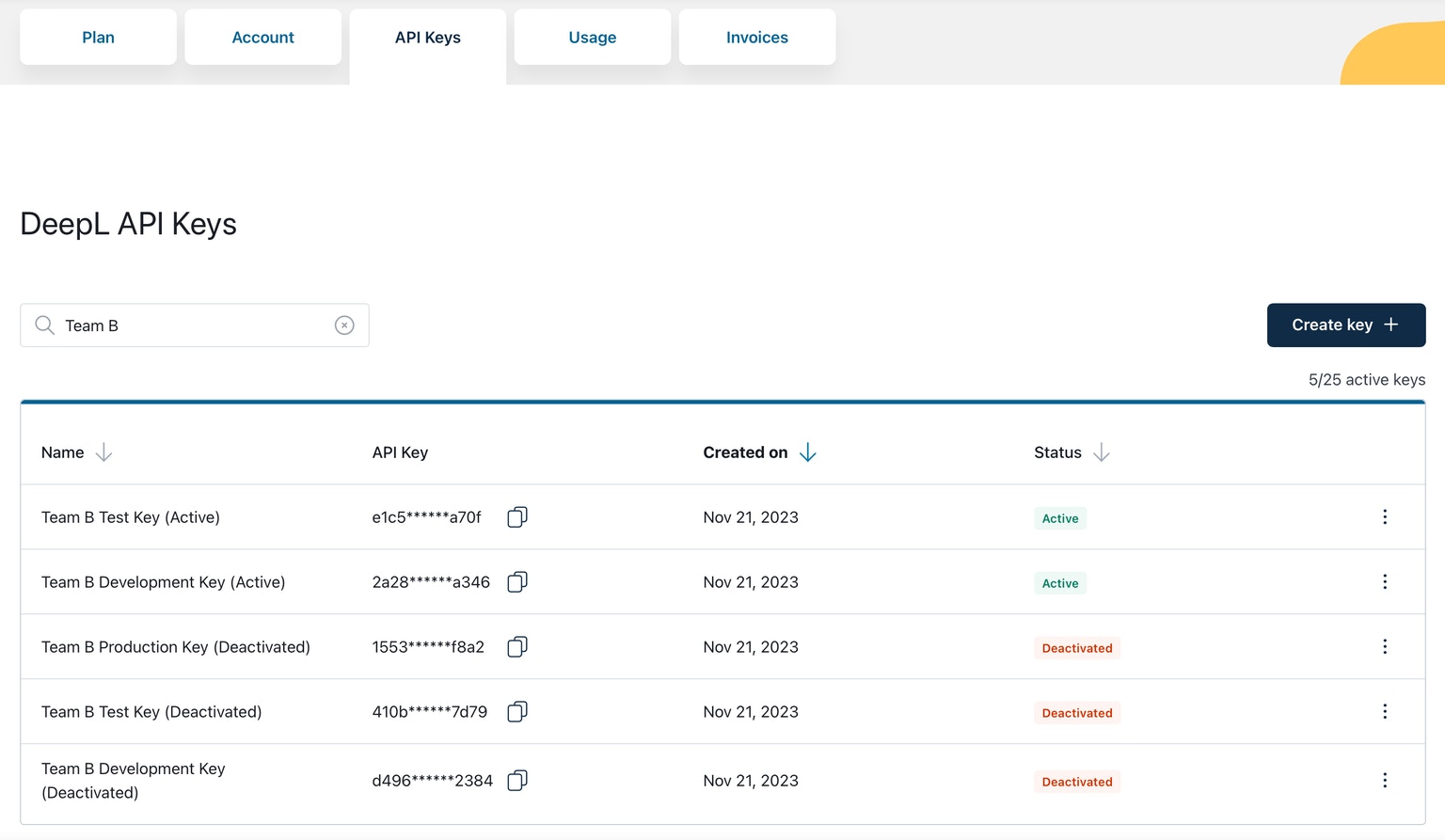
Using the search bar to filter for all API keys containing "Team B"
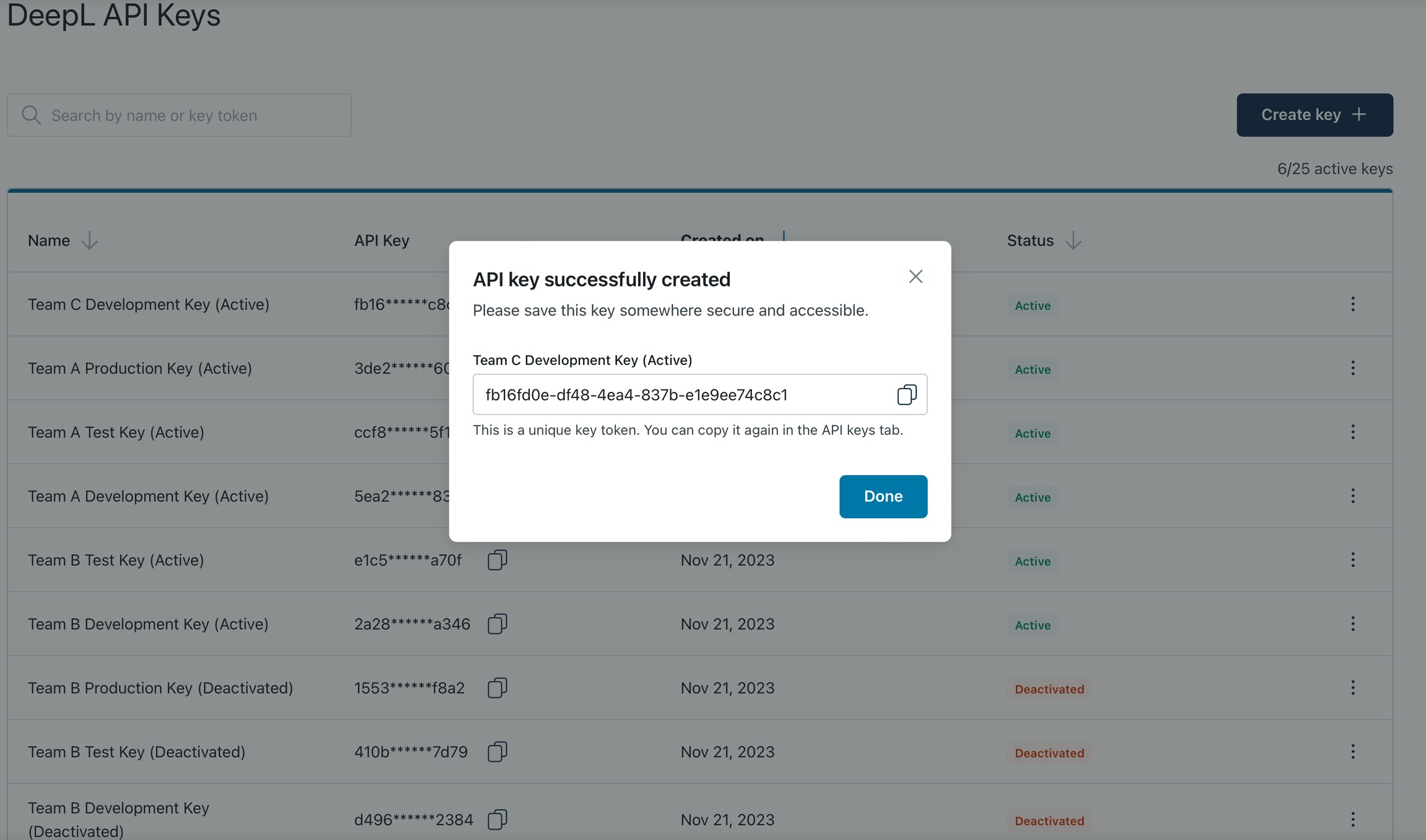
Confirmation that API key was successfully created.
Deactivate key
Deactivates an active API key. IMPORTANT: an API key will stop working immediately when it is deactivated. After a key is deactivated, it cannot be reactivated—deactivating a key is permanent!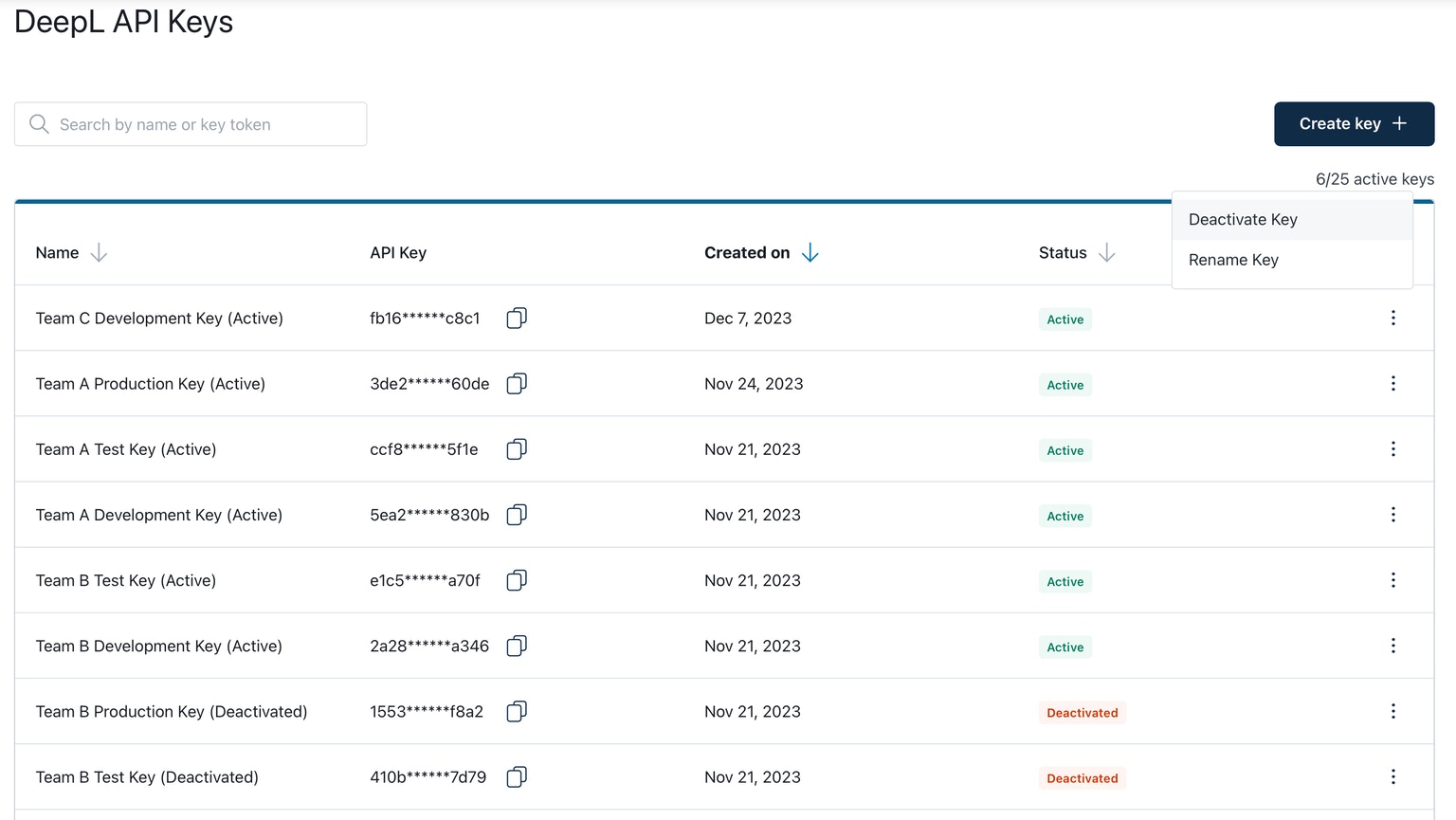
Selecting the "Deactivate Key" option
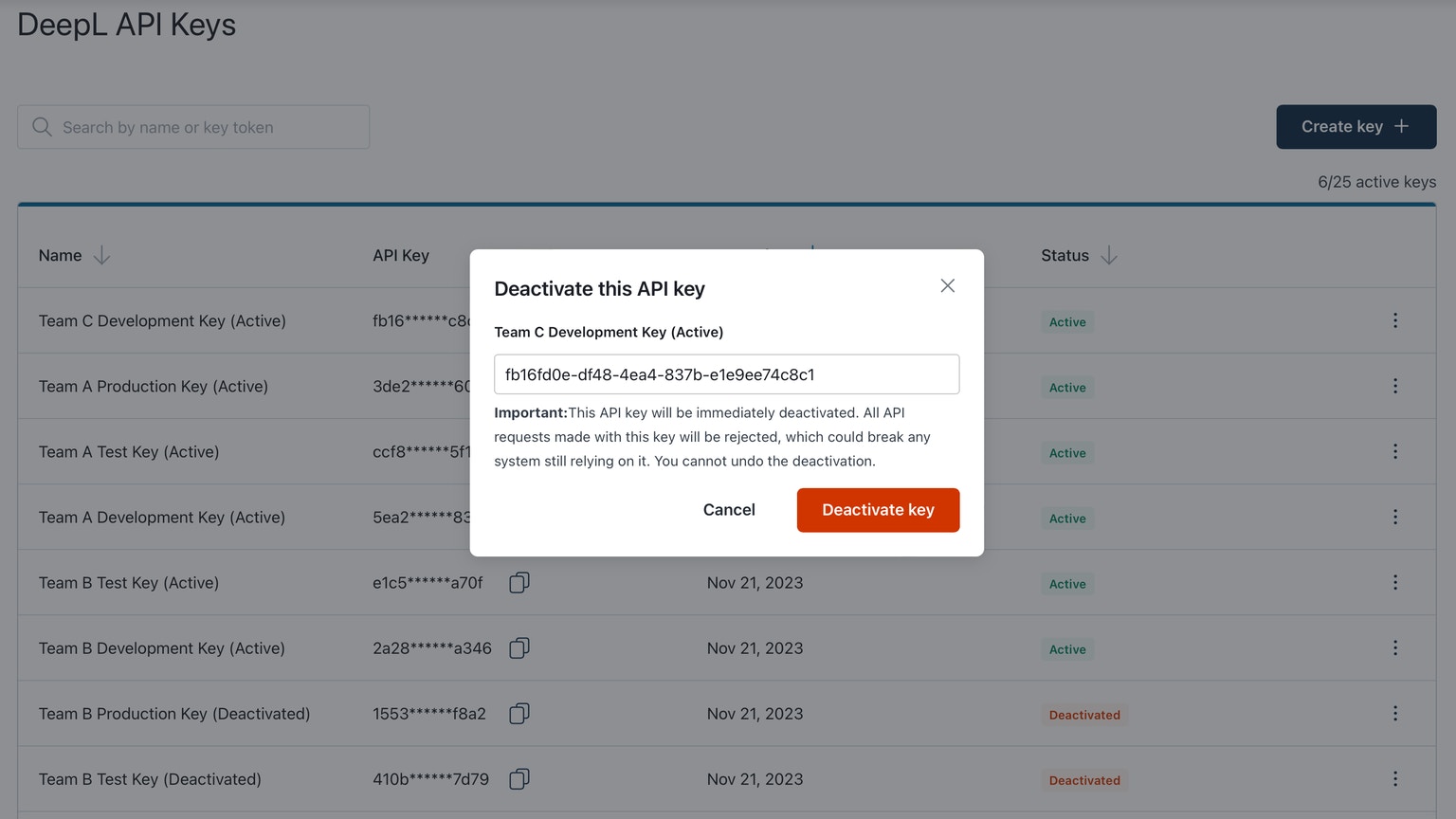
Confirming API key deactivation
In the previous API key user interface (shown below), clicking the “Create new Authentication Key” button would simultaneously deactivate your current key and create a new key.In the new API key user interface (the “API Keys” tab), you’ll need to carry out two separate actions—creation of a new key and deactivation of the old key—if you want to both deactivate the current key and create a new one.
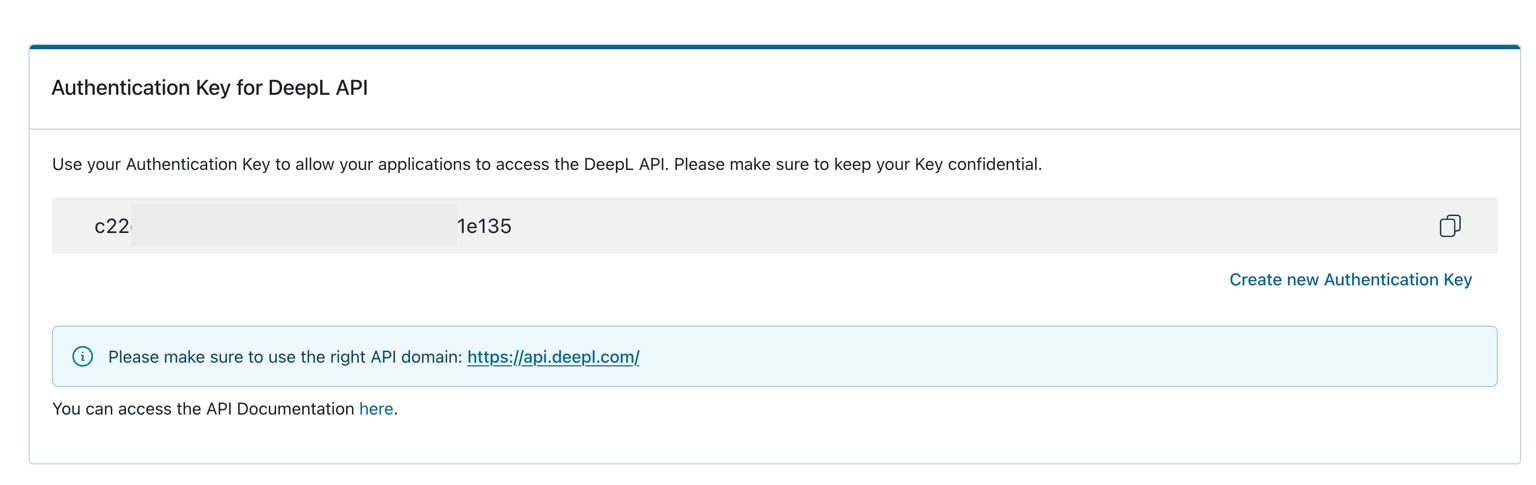
DeepL's previous API key user interface
Rename key
Allows you to edit the name of an API key. Note that it is possible for two keys to have the same name. Both active and revoked keys can be renamed.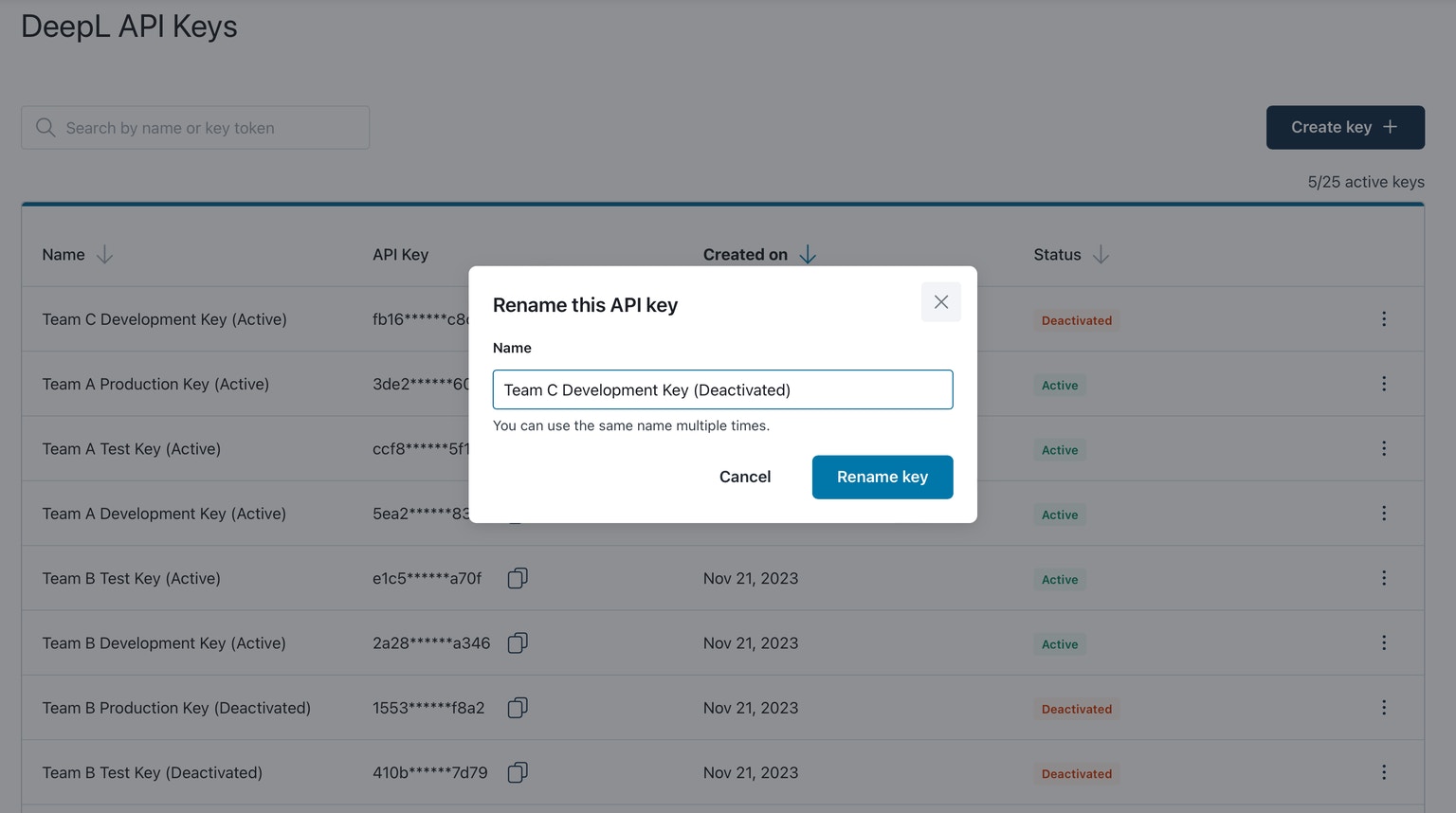
Renaming an API key
Copy key
Copies the API key to your clipboard. For security reasons, we do not show the full key in the table in the “API Keys” tab. Copying and pasting a key is the only way to see the full key. Both active and revoked keys can be copied.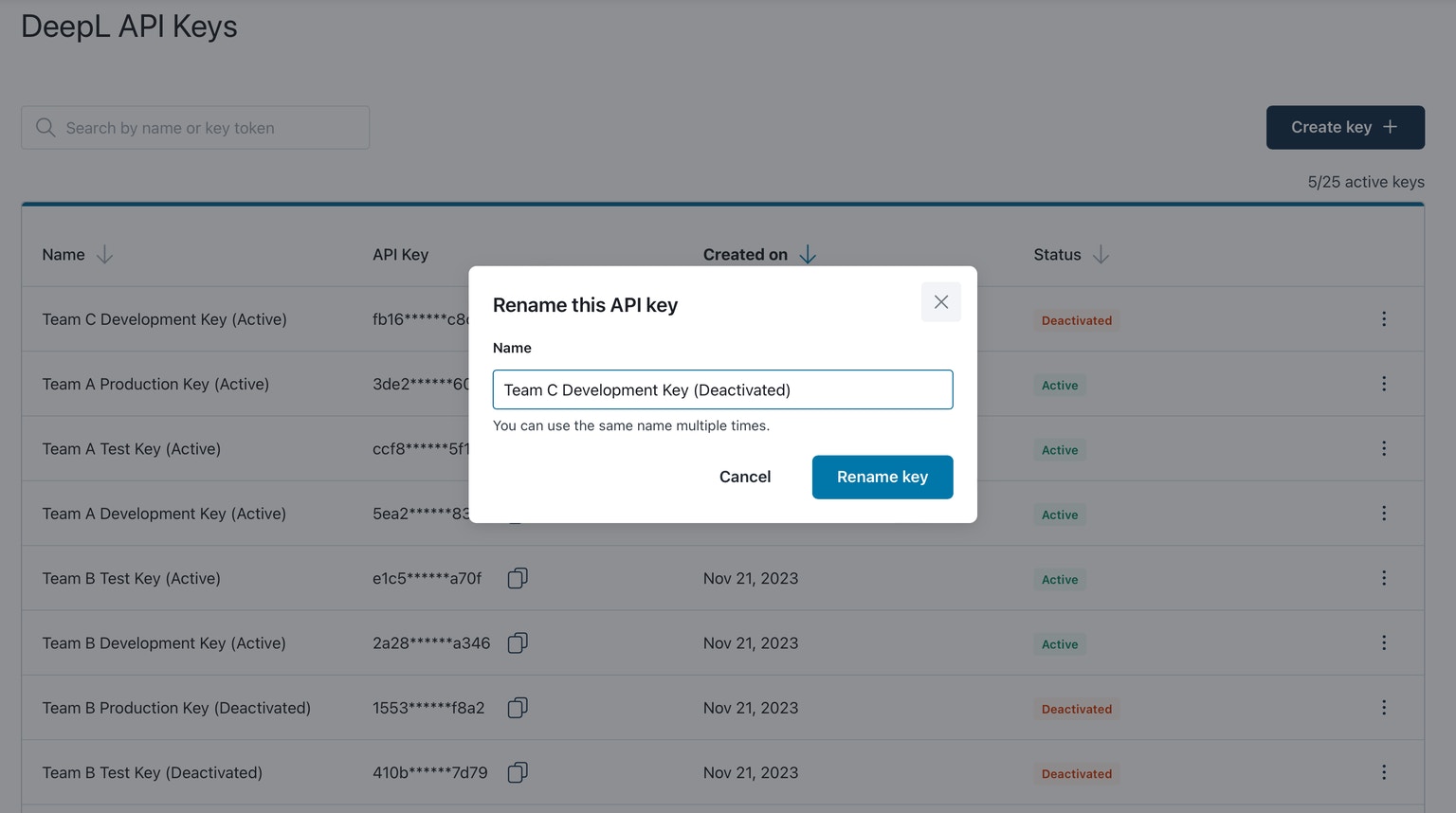
Click on this icon to copy an API key
Download a report with key-level usage
Generates a CSV report with key-level characters translated for the specified time period. The following time periods are currently supported:- Last 24 hours
- Last 7 days (including current day)
- Last 30 days (including current day)
- Current month (including current day)
- Last month
- Current usage period (including current day)
- Last usage period
Please note that document translation data is only included in reports with a time period starting on or after May 16, 2024 00:00 UTC. Text translation data is included for all time periods.
Frequently asked questions
Why do I see deactivated keys in the “API Keys” tab? I have not yet used the new multiple API keys interface.
Starting in December 2023, if you created a new API key using our previous API key interface by clicking “Create new Authentication Key” (pictured below for reference), the old key’s status was set to “deactivated”, and we are including deactivated keys in the multiple API keys interface. You can rename the keys if you’d find it helpful to do so.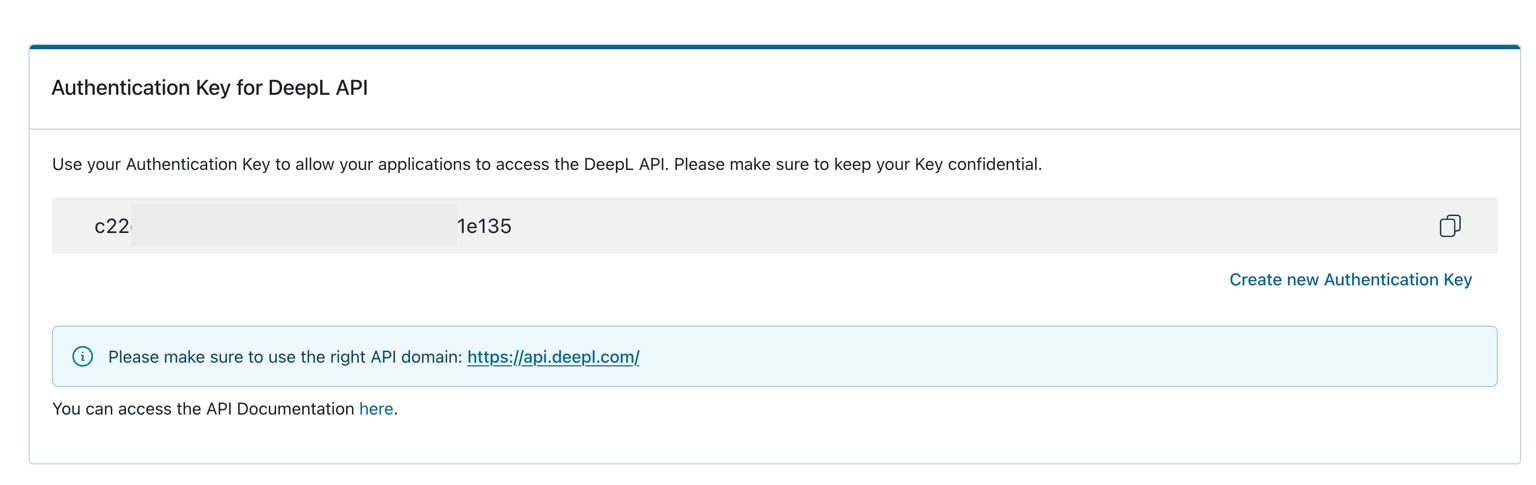
DeepL's previous API key user interface. Starting in December 2023, keys that were regenerated via this interface were labeled as "Deactivated" and will be shown in the multiple API keys user interface.