Get started
Once the Admin API access has been enabled for your account, you can find and manage your admin API keys in the “Admin Keys” tab when signed into your DeepL API account. It’s possible to have multiple, simultaneously active admin API keys in a single API subscription.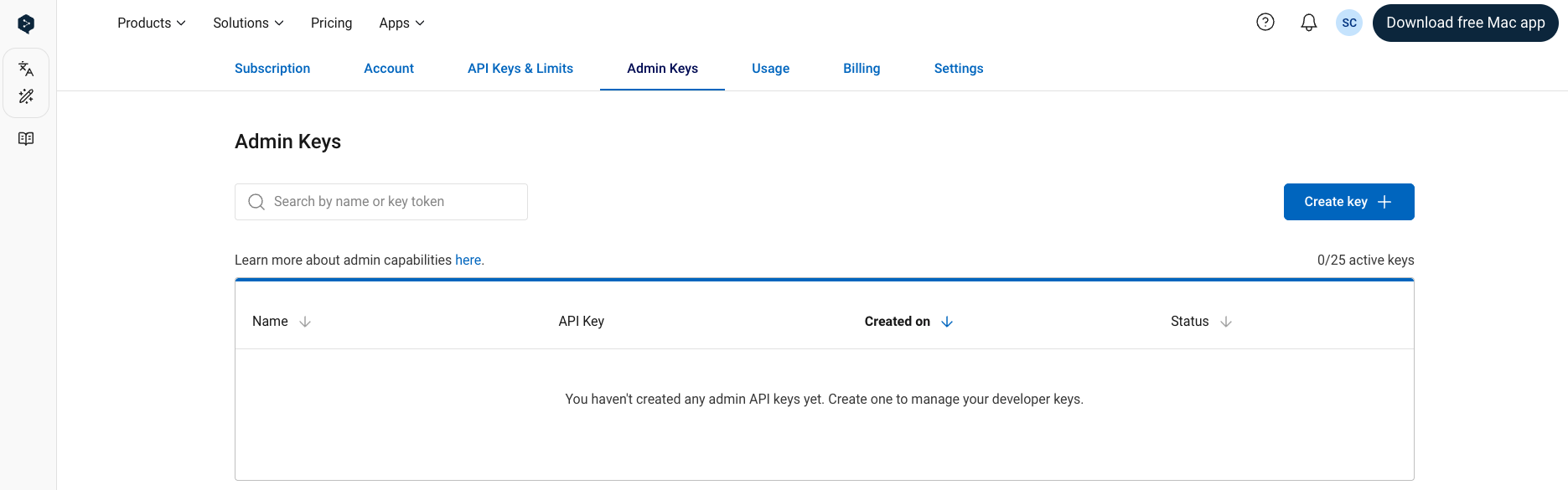
The Admin Keys tab
Create new key
Create a new admin API key by clicking on the “Create Key” button. You can optionally give an API key a custom name during the creation process. If you do not name the key, the name “DeepL Admin Key” will be given to the key automatically. You can create up to 25 simultaneously active admin API keys.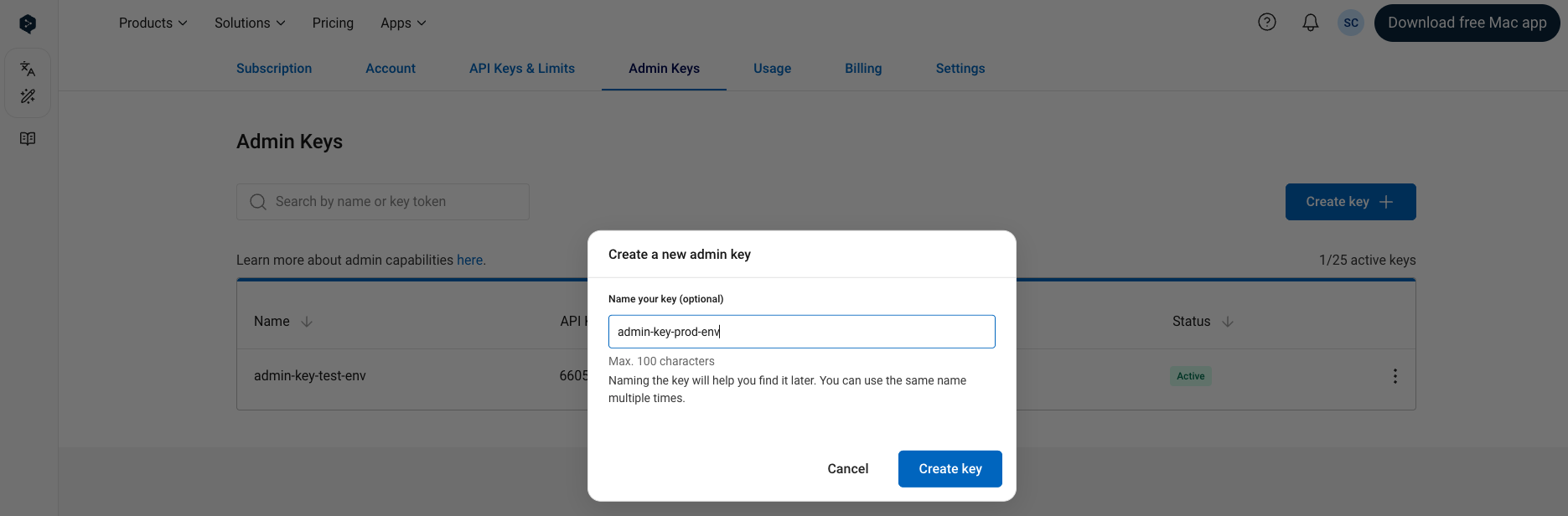
Create an admin API key
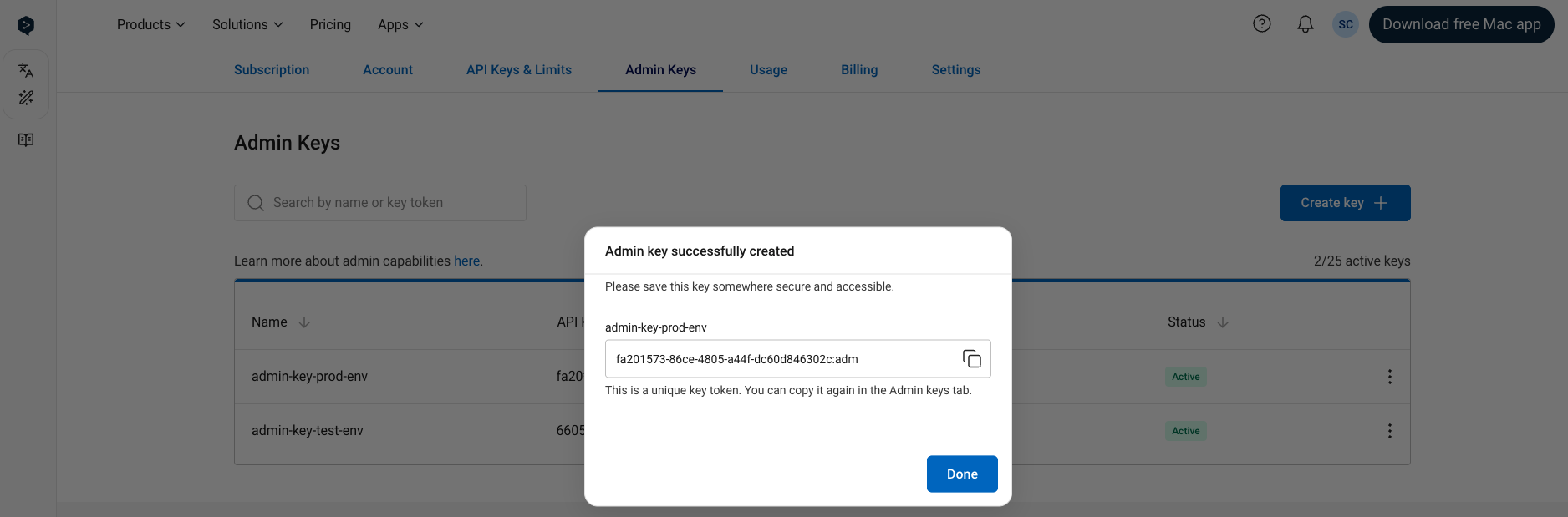
Copy an admin API key after creating it
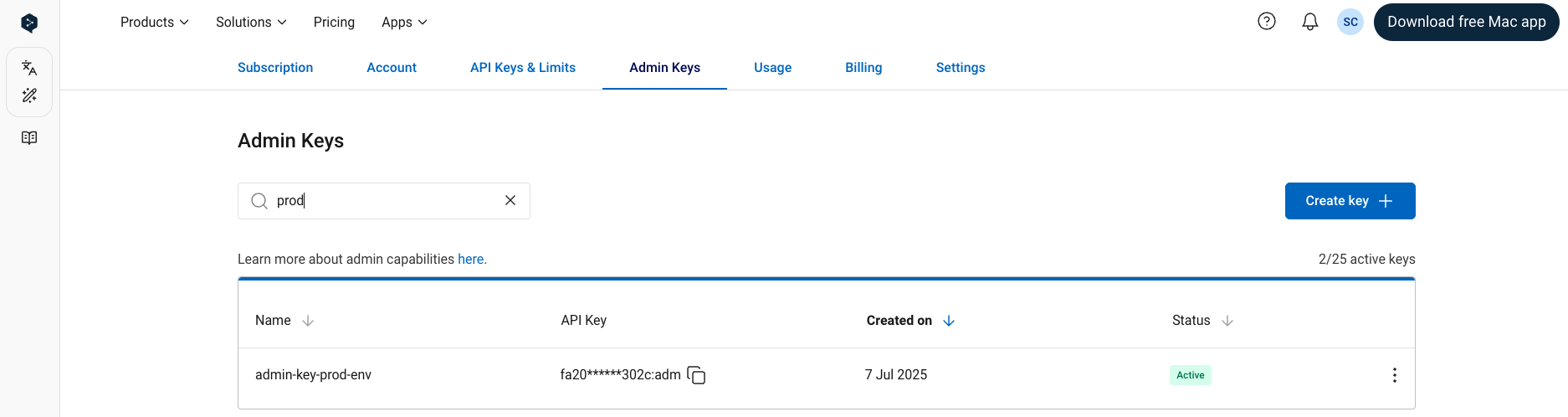
Search for an admin API key by key name
Deactivate key
To deactivate an active admin API key: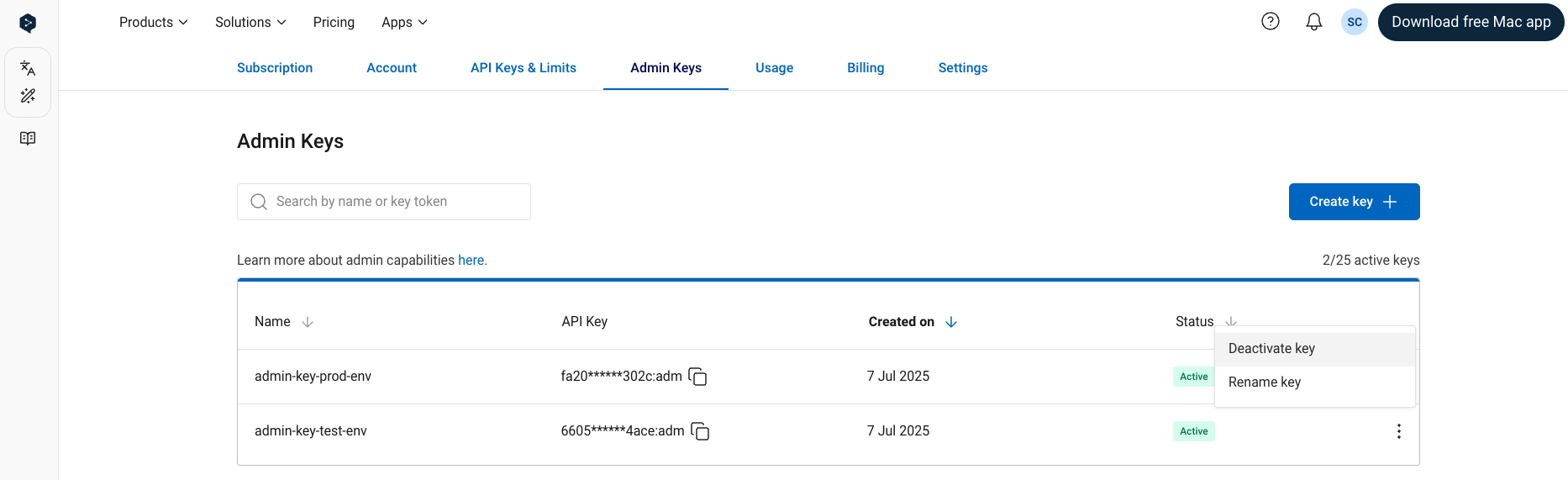
Select "Deactivate key" from key options
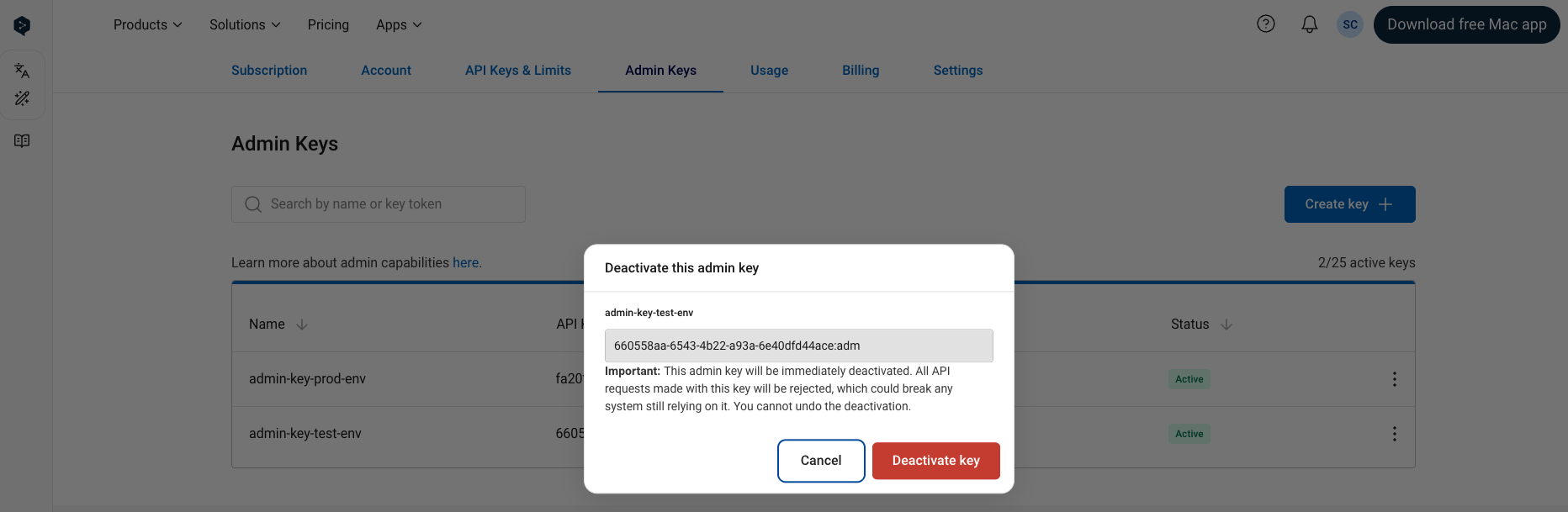
Confirm deactivation of the key
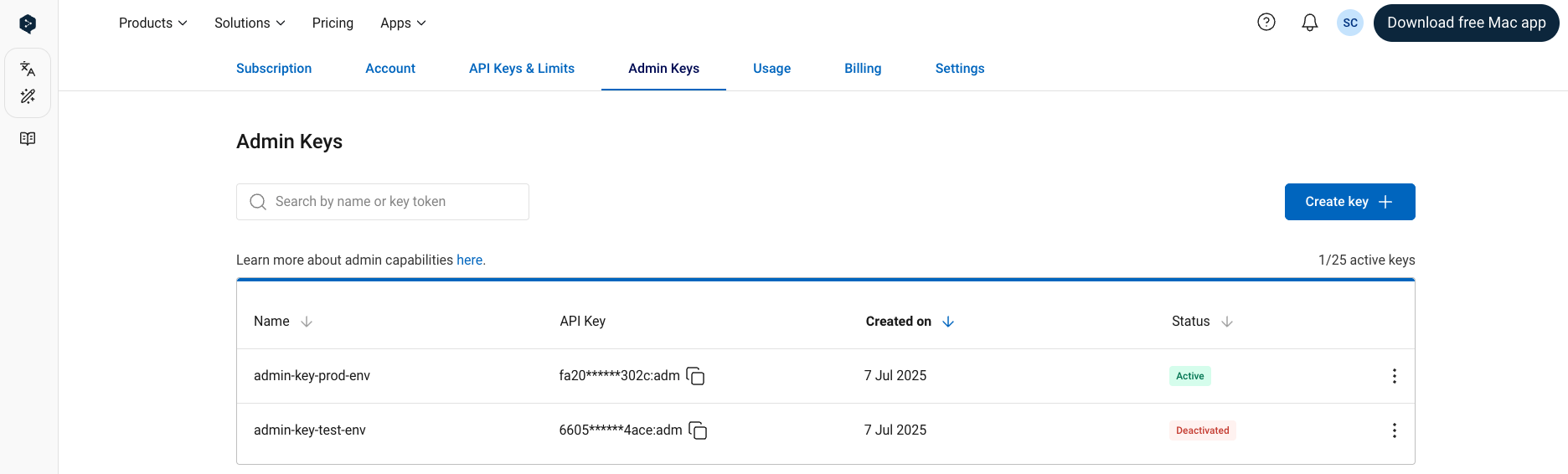
The key has been deactivated and will stop working immediately
Rename key
Allows you to edit the name of an API key. Note that it is possible for two keys to have the same name. Both active and deactivated keys can be renamed.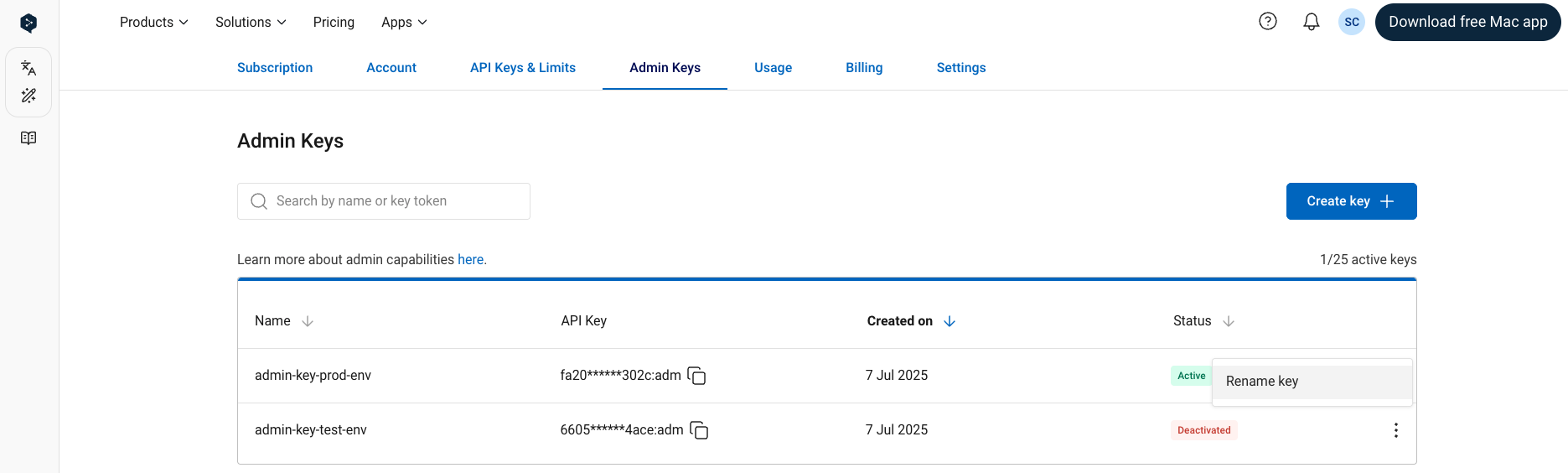
Select "Rename key" from key options
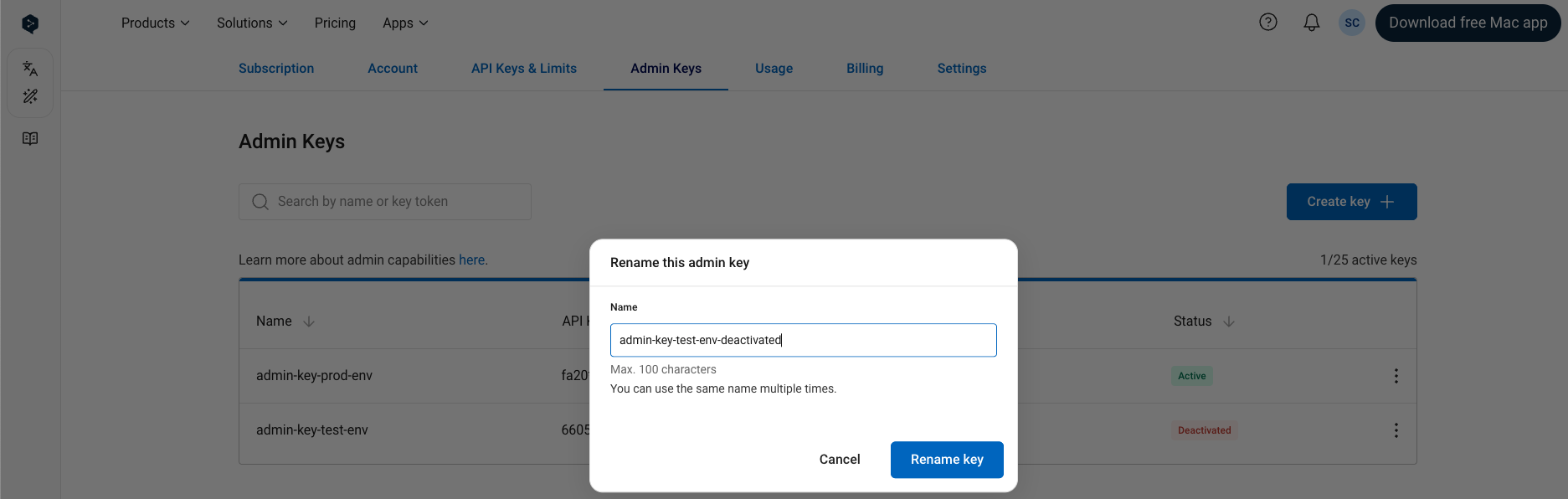
Renaming an admin key
Copy key
To copy an admin API key to your clipboard click the “Copy” icon next to the key.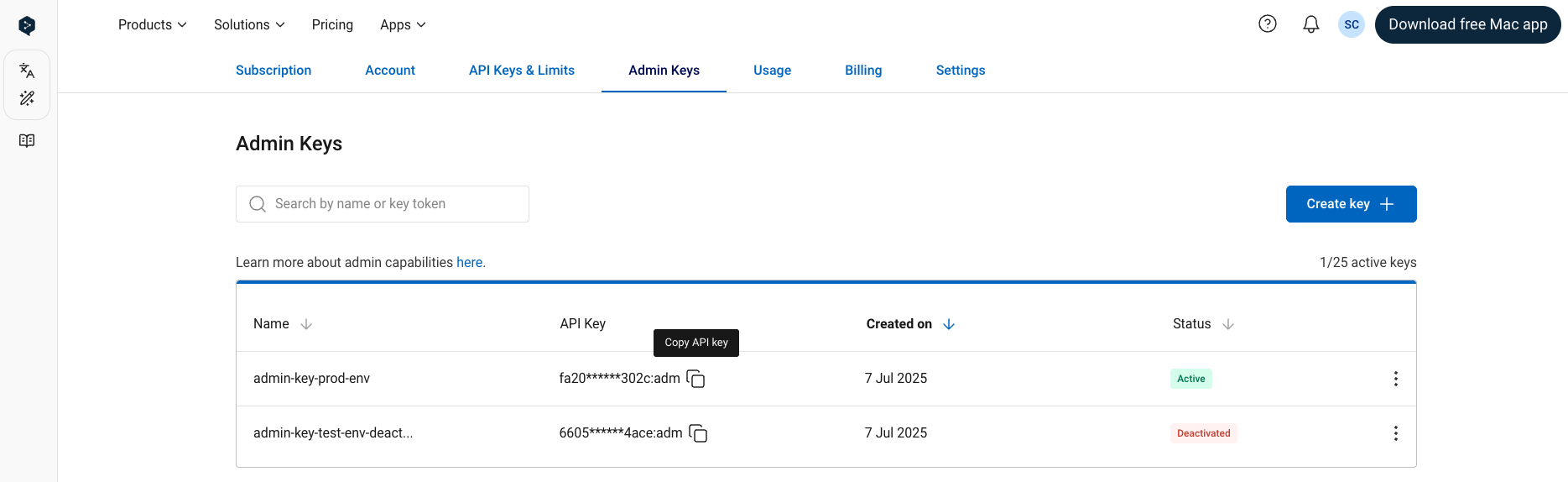
Copy an admin API key